| Name | SELECT | |
|---|---|---|
| Aaron Tran | atran@lakeforestca.gov | |
| Aaron VanVelsir | avanvelsir@abtechtechnologies.com | |
| Abigail Delfin | adelfin@abtechtechnologies.com | |
| Abtech Support | mwservice@lakeforestca.gov | |
| Adam Alemzay | aalemzay@abtechtechnologies.com | |
| Adrian Grijalva | agrijalva@lakeforestca.gov | |
| Adrian Remy | ARemy@lakeforestca.gov | |
| Afrouz Rashidian | arashidian@lakeforestca.gov | |
| Ai Nguyen | anguyen@lakeforestca.gov | |
| Aimee Diaz | adiaz@lakeforestca.gov | |
| Akash Yadav | akash.712@rediffmail.com | |
| Alan Reyes | AReyes@lakeforestca.gov | |
| Alejandra Butanda | abutanda@abtechtechnologies.com | |
| Alejandro Gonzalez | agonzalez@lakeforestca.gov | |
| Alex Hancak | ahancak@lakeforestca.gov | |
| Alex Kotschedoff | akotschedoff@lakeforestca.gov | |
| Alex Hernandez | ahernandez@abtechtechnologies.com | |
| Alex Rojas | arojas@abtechtechnologies.com | |
| Alexis Strong | AStrong@lakeforestca.gov | |
| Alexis Bosley | abosley@lakeforestca.gov | |
| Aline Truong | ATruong@lakeforestca.gov | |
| Alivia Kimotho | akimotho@lakeforestca.gov | |
| Allison Foley | AFoley@lakeforestca.gov | |
| Allison Moore | amoore@lakeforestca.gov | |
| Alyssa Hare | ahare@lakeforestca.gov | |
| Amanda Kisiel | akisiel@lakeforestca.gov | |
| Amanda Lauffer | alauffer@lakeforestca.gov | |
| Amber Carlson | ACarlson@lakeforestca.gov | |
| Amin Pourfarzi | APourfarzi@lakeforestca.gov | |
| Amir Moussavinejad | amoussavinejad@lakeforestca.gov | |
| Amir Moussavinejad | amoussavinejad@abtechtechnologies.com | |
| Amy Smith | asmith@lakeforestca.gov | |
| Amy Stonich | AStonich@lakeforestca.gov | |
| Amy Lewis | alewis@lakeforestca.gov | |
| Amy Byrne | abyrne@lakeforestca.gov | |
| Anand Sharma | asharma@abtechtechnologies.com | |
| Anastassios Daoussis | ADaoussis@lakeforestca.gov | |
| Andrew Hamilton | andrewwifi@lakeforestca.gov | |
| Andrew Walker | awalker@abtechtechnologies.com | |
| Andrew Alcantara | AAlcantara@lakeforestca.gov | |
| Angel Fuertes | AFuertes@lakeforestca.gov | |
| Angel Cardenas | acardenas@lakeforestca.gov | |
| Angela Eason | AEason@lakeforestca.gov | |
| Angela Lake | alake@lakeforestca.gov | |
| Angelica Arellano | AArellano@lakeforestca.gov | |
| Angelo Castelluzzo | acastelluzzo@abtechtechnologies.com | |
| Ann Ford | aford@lakeforestca.gov | |
| Annette Colclough | acolclough@lakeforestca.gov | |
| Annette Novoa | anovoa@lakeforestca.gov | |
| Annie Ratta | aratta@lakeforestca.gov | |
| Antoinette Job | ajob@lakeforestca.gov | |
| Antonio Carter | acarter@lakeforestca.gov | |
| Ardy Vajdi | avajdi@lakeforestca.gov | |
| Arianna Ford | ArFord@lakeforestca.gov | |
| Arianna Young | ayoung@lakeforestca.gov | |
| Ariela Corral | acorral@lakeforestca.gov | |
| Ash Stevens | astevens@abtechtechnologies.com | |
| Ashlee Moreno | amoreno@lakeforestca.gov | |
| Ashley Harritt | aharritt@lakeforestca.gov | |
| Ashley Melchor | AMelchor@lakeforestca.gov | |
| Aubree Gahan | Agahan@lakeforestca.gov | |
| aubrey Dietrich | adietrich@lakeforestca.gov | |
| Barb Adkison | badkison@abtechtechnologies.com | |
| Benjamin Yu | byu@lakeforestca.gov | |
| Beshara Iskaros | biskaros@lakeforestca.gov | |
| Beth Sullivan | bsullivan@lakeforestca.gov | |
| Bill Anderson | re-enable Bills email@abtechtechnologies.com | |
| Bill Anderson | banderson@abtechtechnologies.com | |
| Bill Green | bgreen@abtechtechnologies.com | |
| Bill Barry | BBarry@lakeforestca.gov | |
| Billy Brewer | bbrewer@abtechtechnologies.com | |
| Bob Russell | brussell@abtechtechnologies.com | |
| Bogdan Kurysh | bkurysh@abtechtechnologies.com | |
| Brandon Aguera | BAguera@lakeforestca.gov | |
| Breana Frausto | BFrausto@lakeforestca.gov | |
| Brett Channing | bchanning@lakeforestca.gov | |
| Brian Higgins | bhiggins@abtechtechnologies.com | |
| Brian Pang | bpang@abtechtechnologies.com | |
| Brittany Oldham | boldham@lakeforestca.gov | |
| Bruce Johnson | bjohnson@abtechtechnologies.com | |
| Bryce Cummings | BCummings@lakeforestca.gov | |
| Caitlin Schafer | cschafer@lakeforestca.gov | |
| Caleb Brown | CBrown@lakeforestca.gov | |
| Cameron LeBato | CLebato@lakeforestca.gov | |
| Carlo Tomaino | ctomaino@lakeforestca.gov | |
| Carmen Aguilar | caguilar@abtechtechnologies.com | |
| Carol Sullivan | carols@mercyhouse.net | |
| Carol Ortiz | cortiz@lakeforestca.gov | |
| Carole Langford | clangford@lakeforestca.gov | |
| Carolina Rodriguez | CRodriguez@lakeforestca.gov | |
| Caroline Wolfe | cwolfe@abtechtechnologies.com | |
| Carrie Carden | ccarden@lakeforestca.gov | |
| Cassia Fernandes | cfernandes@lakeforestca.gov | |
| Cecilia Szarnyasi | cszarnyasi@lakeforestca.gov | |
| Chandra Agoes | CAgoes@lakeforestca.gov | |
| Charlie Caron | ccaron@abtechtechnologies.com | |
| Chelsea Caldecott | ccaldecott@lakeforestca.gov | |
| Cherry Bush | CBush@lakeforestca.gov | |
| Chip Vanderbeek | cvanderbeek@lakeforestca.gov | |
| Chris Shulda | cshulda@lakeforestca.gov | |
| Chris Hunter | chunter@lakeforestca.gov | |
| Chris Davis | cdavis@abtechtechnologies.com | |
| Chris Olmedo | colmedo@lakeforestca.gov | |
| Christine Groves | cgroves@lakeforestca.gov | |
| Christopher Martinez | cmartinez@lakeforestca.gov | |
| Cody Lisch | clisch@lakeforestca.gov | |
| Connor Musler | cmusler@lakeforestca.gov | |
| Courtney Wysocki | CWysocki@lakeforestca.gov | |
| Craig Schoeffler | CSchoeffler@lakeforestca.gov | |
| Dale Hutchins | dhutchins@abtechtechnologies.com | |
| Dana Delfin | ddelfin@abtechtechnologies.com | |
| Dana Collins | dcollins@abtechtechnologies.com | |
| Daniel Goodfield | dgoodfield@lakeforestca.gov | |
| Daniela Surra | dsurra@abtechtechnologies.com | |
| Danielle Johnson | DJohnson@lakeforestca.gov | |
| Danielle Lytle | Permittech3@lakeforestca.gov | |
| Danielle Noriega | DNoriega@lakeforestca.gov | |
| Danny Hough | dhough@lakeforestca.gov | |
| Danny Martinez | dmartinez@lakeforestca.gov | |
| Dariush Seddighzadeh | DSeddighzadeh@lakeforestca.gov | |
| Darrell Hill | drhill@lakeforestca.gov | |
| Dave Freeman | dfreeman@abtechtechnologies.com | |
| Dave Carter | dcarterwifi@lakeforestca.gov | |
| David Sanchez | dsanchez@lakeforestca.gov | |
| David Crowell | dcrowell@lakeforestca.gov | |
| David Delaney | DDelaney@lakeforestca.gov | |
| David Andreson | dandreson@abtechtechnologies.com | |
| David Testing | davidabtech@gmail.com | |
| David Wollard | Dwollard@lakeforestca.gov | |
| David Maclean | dmaclean@lakeforestca.gov | |
| David Rogers | drogers@lakeforestca.gov | |
| David Carter | dcarter@lakeforestca.gov | |
| Deanna Munoz | dmunoz@lakeforestca.gov | |
| Debbie Drasler | ddrasler@lakeforestca.gov | |
| Debra Osorio | dosorio@lakeforestca.gov | |
| Debra Rose | DRose@lakeforestca.gov | |
| Dennis Jue | DJue@lakeforestca.gov | |
| Derek Dillahunty | DDillahunty@lakeforestca.gov | |
| Derek Henry | dhenry@abtechtechnologies.com | |
| Derek Atizado | DAtizado@lakeforestca.gov | |
| Destiny Rivas | drivas@lakeforestca.gov | |
| Devan Bere | dbere@abtechtechnologies.com | |
| Devin Slaven | dslaven@lakeforestca.gov | |
| Devin Boede | dboede@lakeforestca.gov | |
| Devon Sherrell | dsherrell@abtechsystems.com | |
| Dominic Matias | dmatias@lakeforestca.gov | |
| Dominique Santo | dsanto@lakeforestca.gov | |
| Don Jordan | djordan@abtechtechnologies.com | |
| Donnie Weston | dweston@abtechtechnologies.com | |
| Donnie Weston | dweston@lakeforestca.onmicrosoft.com | |
| Donnie Weston | dweston@abtechsupport.com | |
| Donnie Weston | donnieweston@lakeforestca.onmicrosoft.com | |
| Donnie Weston | dweston@abtechtechnologies.com | |
| Doug Cirbo | dcirbo@lakeforestca.gov | |
| Doug Anderson | doanderson@lakeforestca.gov | |
| Douglas Erdman | derdman@lakeforestca.gov | |
| Dwight Robinson | dwightwifi@lakeforestca.gov | |
| Dwight Robinson | drobinson@lakeforestca.gov | |
| Ed Chung | echung@lakeforestca.gov | |
| Ed berkowitz | eberkowitz@lakeforestca.gov | |
| Edrilyn Besalda | ebesalda@lakeforestca.gov | |
| Elena Martinez | EMartinez@lakeforestca.gov | |
| Emma Gastelum | egastelum@lakeforestca.gov | |
| Emma Gersten | EGersten@lakeforestca.gov | |
| Enrique Garcia | egarcia@abtechtechnologies.com | |
| Ereeny Kamel | ekamel@lakeforestca.gov | |
| Eric Jansta | ejansta@lakeforestca.gov | |
| Eric Kmetz | ekmetz@lakeforestca.gov | |
| Erin McNally | emcnally@lakeforestca.gov | |
| Erin Rodriguez | erodriguez@lakeforestca.gov | |
| Evan Coles | ecoles@lakeforestca.gov | |
| Eve Adviento | eadviento@lakeforestca.gov | |
| fahim Hossain | fhossain@lakeforestca.gov | |
| Fauna Shrago | fshrago@lakeforestca.gov | |
| Faye Yuan | fyuan@lakeforestca.gov | |
| Fernando Ariza | fariza@abtechtechnologies.com | |
| Francine Speer | fspeer@lakeforestca.gov | |
| Francisco Barajas | fbarajas@lakeforestca.gov | |
| Fred Marzara | fmarzara1@lakeforestca.gov | |
| Gabriel Wahl | GWahl@lakeforestca.gov | |
| Gabriela Aguirre | gaguirre@lakeforestca.gov | |
| Gary Remington | gremington@abtechtechnologies.com | |
| Gavin Salas | gsalas@lakeforestca.gov | |
| Gayle Ackerman | GAckerman@lakeforestca.gov | |
| Geeta1 Pujar1 | geeta@abtechtechnologies.com | |
| George Cortez | gcortez@lakeforestca.gov | |
| Gerald Edpao | gedpao@abtechtechnologies.com | |
| Gerardo Camarena | GCamarena@lakeforestca.gov | |
| Gerry Ordiano | Gordiano@lakeforestca.gov | |
| Glenn Park | gpark1@lakeforestca.gov | |
| Glynis Litvak | glitvak@lakeforestca.gov | |
| Grant Russell | grussell@abtechtechnologies.com | |
| Greg Giles | GGiles@lakeforestca.gov | |
| Hana Ebrahim | hebrahim@lakeforestca.gov | |
| Heidi Lee | hlee@lakeforestca.gov | |
| helpdesk helpdesk | abtechit@abtechtechnologies.com | |
| Herbert Cruz | hcruz@lakeforestca.gov | |
| Hope Hairrell | hhairrell@lakeforestca.gov | |
| Hugo Andreani | handreani@lakeforestca.gov | |
| Ian McKeever | imckeever@lakeforestca.gov | |
| Irena Phillips | iphillips@lakeforestca.gov | |
| Isabella Veloz | iveloz@lakeforestca.gov | |
| Ivonne Rosales | irosales@lakeforestca.gov | |
| Jacek Obirek | jobirek@lakeforestca.gov | |
| Jackson Miller | jmiller@lakeforestca.gov | |
| Jacqueline Guerrero | jGuerrero@lakeforestca.gov | |
| Jacqueline Hiebert | jHiebert@lakeforestca.gov | |
| James Doherty | jdoherty@abtechtechnologies.com | |
| James Burandt | jburandt-nair@lakeforestca.gov | |
| James Burandt | jburandt@lakeforestca.gov | |
| Jan Taylor | jtaylor@lakeforestca.gov | |
| Jason Hernandez | jhernandez@lakeforestca.gov | |
| Jason Martinez | jmartinez@abtechtechnologies.com | |
| Jeanie Hazencomb | jhazencomb@lakeforestca.gov | |
| Jeannette Nadal | JNadal@lakeforestca.gov | |
| Jeff Thornton | jthornton@abtechtechnologies.com | |
| Jeff Wesson | jwesson@lakeforestca.gov | |
| Jeff Brumit | jbrumit@abtechsystems.com | |
| Jennifer Connally | jconnally@lakeforestca.gov | |
| Jennifer Weiss | jweiss@lakeforestca.gov | |
| Jennifer Mansur | jmansur@lakeforestca.gov | |
| Jennifer Medina | jmedina@lakeforestca.gov | |
| Jennifer Ash | jash@lakeforestca.gov | |
| Jeremiah Skipps | jskipps@lakeforestca.gov | |
| Jeremy Loper | jloper@convergeone.com | |
| Jerry Verplancke | jverplancke@lakeforestca.gov | |
| Jess McCloskey | JMcCloskey@lakeforestca.gov | |
| Jessica Madrid | jmadrid@lakeforestca.gov | |
| Jessica Romo | jromo@lakeforestca.gov | |
| Jill Twombly | jtwombly@abtechtechnologies.com | |
| Jim Fouste | JFouste@lakeforestca.gov | |
| Jim Richert | jrichert@lakeforestca.gov | |
| Jim Rosenberg | jrosenberg@lakeforestca.gov | |
| JJ Thornton | jjthornton@lakeforestca.gov | |
| Joanne Jin | jjin@lakeforestca.gov | |
| Joe Ahart | ahartjoe@gmail.com | |
| Joe Chiquete | JChiquete@lakeforestca.gov | |
| Joe Garza | jgarza@lakeforestca.gov | |
| John Chavez | jchavez@lakeforestca.gov | |
| John De | jdelacruz@lakeforestca.gov | |
| John Fanti | JFanti@lakeforestca.gov | |
| John Cornelius | jcornelius@abtechtechnologies.com | |
| John Hand | jhand@lakeforestca.gov | |
| John Meza | jmeza@lakeforestca.gov | |
| John Douglas | jdouglas@abtechtechnologies.com | |
| John Pham | jpham@lakeforestca.gov | |
| Jolene Fuentes | jfuentes@lakeforestca.gov | |
| Jon Mitsunaga | jmitsunaga@abtechtechnologies.com | |
| Jonah Pellecchia | JPellecchia@lakeforestca.gov | |
| Jonathan Claudio | jclaudio@lakeforestca.gov | |
| Jonathan Volzke | jvolzke@lakeforestca.gov | |
| Jonathan Huynh | JHuynh@lakeforestca.gov | |
| Jonathan Poole | jpoole@lakeforestca.gov | |
| Jordan Villwock | jvillwock@lakeforestca.gov | |
| Jorge Santos | jsantos@lakeforestca.gov | |
| Jorge Cruz | jcruz@lakeforestca.gov | |
| Joseph Rico | jrico@lakeforestca.gov | |
| Josephine Moore | jmoore@abtechtechnologies.com | |
| Jumana Alamamreh | jalamamreh@lakeforestca.gov | |
| Justin Choi | jchoi@lakeforestca.gov | |
| Justin Kirk | jkirk@lakeforestca.gov | |
| K Yoshino | kyoshino@lakeforestca.gov | |
| Kardell Egbert | KEgbert@lakeforestca.gov | |
| Karen Rice | KRice@lakeforestca.gov | |
| Katelyn Rex | krex@lakeforestca.gov | |
| Katherine Demchik | kdemchik@lakeforestca.gov | |
| Kathy Schooley | kschooley@lakeforestca.gov | |
| Kathy Hernandez | khernandez@abtechtechnologies.com | |
| Katie Corcoran | kcorcoran@abtechtechnologies.com | |
| Keith Neves | kneves@lakeforestca.gov | |
| Kelly Wallick | KWallick@lakeforestca.gov | |
| Kelly Gould | KGould@lakeforestca.gov | |
| Ken Sipes | ksipes@lakeforestca.gov | |
| Ken Ardiel | kardiel@lakeforestca.gov | |
| Kenny Pizano | kpizano@lakeforestca.gov | |
| Kevin Shirah | kshirah@lakeforestca.gov | |
| Kevin Fernandez | kfernandez@lakeforestca.gov | |
| Kevin Lyon | klyon@lakeforestca.gov | |
| Kiley Weinstein | kweinstein@lakeforestca.gov | |
| Kristi Even | KEven@lakeforestca.gov | |
| Kurt Johnson | kujohnson@lakeforestca.gov | |
| Kyle Gaspari | KGaspari@lakeforestca.gov | |
| Kyle Wilkerson | kwilkerson@lakeforestca.gov | |
| Kyle Murphy | KMurphy@lakeforestca.gov | |
| Laura Lisack | llisack@lakeforestca.gov | |
| Laura Madrid | lmadrid@lakeforestca.gov | |
| Laura Roias | lroias@lakeforestca.gov | |
| Lauren Heyden | lheyden@lakeforestca.gov | |
| Leah Basile | lbasile@lakeforestca.gov | |
| LeAnn Hall | lhall@lakeforestca.gov | |
| Lee Siow | lsiow@lakeforestca.gov | |
| Leland Lucas | llucas@abtechtechnologies.com | |
| Lilia Montano | lmontano@lakeforestca.gov | |
| Lisa Porter | lporter@lakeforestca.gov | |
| Lisa Berglund | LBerglund@lakeforestca.gov | |
| Logan Orloff | LOrloff@lakeforestca.gov | |
| Loretta Herrin | lherrin@lakeforestca.gov | |
| Lori Berger | LBerger@lakeforestca.gov | |
| Lorraine Betts | lbetts@lakeforestca.gov | |
| Louie Lacasella | llacasella@lakeforestca.gov | |
| Louis Holguin | lholguin@lakeforestca.gov | |
| Lovenel Reveldez | LReveldez@lakeforestca.onmicrosoft.com | |
| Luis Ortiz | waterquality@lakeforestca.gov | |
| Lydia Nationalesta | lnationalesta@lakeforestca.gov | |
| Maddy Faulkner | Mfaulkner@lakeforestca.gov | |
| Marc Sy | msy@lakeforestca.gov | |
| Marc Lafuente | mlafuente@lakeforestca.gov | |
| Marc Sy | msy@abtechtechnologies.com | |
| Margie Matsil | mmatsil@lakeforestca.gov | |
| Maria Tennant | mtennant@lakeforestca.gov | |
| Maria Huizar | mhuizar@lakeforestca.gov | |
| Maria Ayala | mayala@lakeforestca.gov | |
| Marie Luna | mluna@lakeforestca.gov | |
| Marina Cheney | mcheney@abtechtechnologies.com | |
| Marisa Covarrubias | mcovarrubias@lakeforestca.gov | |
| Marisol Hernandez | MHernandez@abtechtechnologies.com | |
| Marissa Noffsinger | mnoffsinger@lakeforestca.gov | |
| Mark Tettemer | MTettemer@lakeforestca.gov | |
| Mark Lewis | MLewis@lakeforestca.gov | |
| Mark Armando | marmando@lakeforestca.gov | |
| Mark Zender | mzender@abtechtechnologies.com | |
| Mark Carlson | mcarlson@lakeforestca.gov | |
| Martin Ayala | mayala@abtechtechnologies.com | |
| Matt Reagan | mreagan@lakeforestca.gov | |
| Matthew Heppert | mheppert@lakeforestca.gov | |
| Matthew Blethen | mblethen@lakeforestca.gov | |
| Matthew Richardson | mrichardson@lakeforestca.onmicrosoft.com | |
| Max Bennett | mbennett@lakeforestca.gov | |
| Melissa Au-Young | mauyoung@lakeforestca.gov | |
| Michael Sturges | msturges@lakeforestca.gov | |
| Michael Trejo | MTrejo@lakeforestca.gov | |
| Michael Ibarra | mibarra@lakeforestca.gov | |
| Michael McConaha | mmcconaha@lakeforestca.gov | |
| Michael Stricklin | mstricklin@abtechtechnologies.com | |
| Michel Whang | MWhang@lakeforestca.gov | |
| Michelle Newton | mnewton@lakeforestca.gov | |
| Mika Toyooka | MToyooka@lakeforestca.gov | |
| Mike Vigil | mvigil@lakeforestca.gov | |
| Mike Hammers | mhammers@lakeforestca.gov | |
| Mike James | mjames@lakeforestca.gov | |
| Mike Linares | mlinares@lakeforestca.gov | |
| Mike Tremper | mtremper@abtechtechnologies.com | |
| Mike Mattison | mmattison@abtechtechnologies.com | |
| Mitchell Donnan | mdonnan@abtechtechnologies.com | |
| Monique Villasenor | mvillasenor@lakeforestca.gov | |
| mwservice mwservice | mwservice@abtechtechnologies.com | |
| Myles Harrison | MHarrison@lakeforestca.gov | |
| Naomi Murden | nmurden@lakeforestca.gov | |
| Nariman Nourbakhsh | nnourbakhsh@lakeforestca.gov | |
| Natalie Wright | nwright@lakeforestca.gov | |
| Natasha Sharpe | nsharpe@lakeforestca.gov | |
| Nathaly Urquiza | NUrquiza@lakeforestca.gov | |
| Nathaniel Faraone | nfaraone1@lakeforestca.gov | |
| Nazila Mokarram | NMokarram@lakeforestca.gov | |
| Nazila Mokarram | mmokarram@lakeforestca.gov | |
| Neeki Moatazedi | nmoatazedi@lakeforestca.gov | |
| Nicholas Alfisi | NAlfisi@lakeforestca.gov | |
| Nick Gates | NGates@lakeforestca.gov | |
| Nicole Giles | ngiles@lakeforestca.gov | |
| Nicole Houston | NHouston@lakeforestca.gov | |
| Nicole Huseby | NHuseby@lakeforestca.gov | |
| Nicole Miller | nmiller@lakeforestca.gov | |
| Nidia Ruelas | nruelas@lakeforestca.gov | |
| Nigel Wright | nwright@abtechtechnologies.com | |
| Nik Gerdel | ngerdel@abtechtechnologies.com | |
| Niki Wetzel | nwetzel@lakeforestca.gov | |
| Noah Lee | nlee@lakeforestca.gov | |
| Noel Schultz | NSchultz@lakeforestca.gov | |
| Noel Jobe | ngomez@lakeforestca.gov | |
| Noel Jobe | ajobe@lakeforestca.gov | |
| Nolan Burchill | nburchill@abtechtechnologies.com | |
| Nolan Miya | nmiya@lakeforestca.gov | |
| Omar Pinto | opinto@lakeforestca.gov | |
| Oscar Garcia | ogarcia@lakeforestca.gov | |
| Pam Rehwoldt | prehwoldt@lakeforestca.gov | |
| Pat Madsen | pmadsen@lakeforestca.gov | |
| Patricia Robinson | PRobinson@lakeforestca.gov | |
| Patrick Scanlon | pscanlon@abtechtechnologies.com | |
| Patrick Craig | pcraig@abtechtechnologies.com | |
| Paul West | PWest@lakeforestca.gov | |
| Paullette Campos | pcampos@abtechtechnologies.com | |
| Payahm Qudus | pqudus@lakeforestca.gov | |
| Pedro Cevallos | PCevallos@lakeforestca.gov | |
| Peggy Samantha | PSamantha@lakeforestca.gov | |
| Peter Meier | pmeier@lakeforestca.gov | |
| Phyllis Williams | PWilliams@lakeforestca.gov | |
| Priscilla Guzman | PGuzman@lakeforestca.gov | |
| Ralph Nannis | rnannis@abtechtechnologies.com | |
| Randy Fiore | RFiore@lakeforestca.gov | |
| Randy Henniger | rhenniger@abtechtechnologies.com | |
| Raven Cipes | RCipes@lakeforestca.gov | |
| Rebecca Ensing | REnsing@lakeforestca.gov | |
| Rebecca Geminn | RGeminn@lakeforestca.gov | |
| Rebecca Booth | RBooth@lakeforestca.gov | |
| Regina Crowell | rcrowell@lakeforestca.gov | |
| Renae Tastad | RTastad@abtechtechnologies.com | |
| Richard May | rmay@lakeforestca.gov | |
| Richard Ortiz | rortiz@lakeforestca.gov | |
| Robert Chavez | rchavez@lakeforestca.gov | |
| Robert Pequeno | rpequeno@lakeforestca.gov | |
| Rod Esparza | REsparza@lakeforestca.gov | |
| Roger Banowetz | rbanowetz@lakeforestca.gov | |
| Ron Santos | rsantos@lakeforestca.gov | |
| Rosalie Reyes | rreyes@lakeforestca.gov | |
| Ruby Osoria | ROsoria@lakeforestca.gov | |
| Russell Goldman | RGoldman@lakeforestca.gov | |
| Russell Knight | rknight@lakeforestca.gov | |
| Russell Baetiong | rbaetiong@abtechtechnologies.com | |
| Ruthie Marroquin | rmarroquin@lakeforestca.gov | |
| Ryan Willardson | rwillardson@lakeforestca.gov | |
| Ryan Bantle | rbantle@lakeforestca.gov | |
| Saira Rodriguez | srodriguez@lakeforestca.gov | |
| Sal Hernandez | shernandez@abtechtechnologies.com | |
| Sam Seifollahi | sseifollahi@lakeforestca.gov | |
| Sam Wafel | SWafel@lakeforestca.gov | |
| Samantha Abelovemurillo | sabelovemurillo@lakeforestca.gov | |
| Sandi Medrano | SMedrano@lakeforestca.gov | |
| Sarah Chavez | SChavez@lakeforestca.gov | |
| Sarah Zughayer | szughayer@lakeforestca.gov | |
| Sarah Huffman | shuffman@lakeforestca.gov | |
| Sarkis Dovlatyan | SDovlatyan@lakeforestca.gov | |
| Savannah Martinez | SMartinez@lakeforestca.gov | |
| Scott Smith | ssmith@lakeforestca.gov | |
| Scott Stewart | sstewart@lakeforestca.gov | |
| Scott Voights | scottwifi@lakeforestca.gov | |
| Scott Voigts | svoigts@lakeforestca.gov | |
| Scott Wasserman | swasserman@lakeforestca.gov | |
| Scott Ma | SMa@lakeforestca.gov | |
| Scott Morey | smorey@abtechtechnologies.com | |
| Sean Collin | scollin@lakeforestca.gov | |
| Sean McGovern | SMcGovern@lakeforestca.gov | |
| Shane Oliver | soliver@lakeforestca.gov | |
| Shannan De | sdekoning@lakeforestca.gov | |
| Sharlyn De | sdelapaz@lakeforestca.gov | |
| Shawn Sorensen | SSorensen@lakeforestca.gov | |
| Shawn Brown | sbrown@abtechtechnologies.com | |
| Shelly Cisneros | scisneros@lakeforestca.gov | |
| Sheri Barkley | SBarkley@lakeforestca.gov | |
| Shohreh Saber | ssaber@lakeforestca.gov | |
| Shraddha Waghela | swaghela@lakeforestca.gov | |
| Simon Shin | sshin@lakeforestca.gov | |
| Sofia de | sdemelo@lakeforestca.gov | |
| Sophia Kantas | skantas@lakeforestca.gov | |
| Spencer Bigler | SBigler@lakeforestca.gov | |
| Stacy Kim | skim@lakeforestca.gov | |
| Stacy Kirk | skirk@lakeforestca.gov | |
| Stephen Gutierrez | sgutierrez@lakeforestca.gov | |
| Steve Henry | shenry@abtechtechnologies.com | |
| Steven Hauver | shauver@lakeforestca.gov | |
| Sue Rees | SRees@lakeforestca.gov | |
| Sumeeta Yoda | syoda@lakeforestca.gov | |
| Susan Entner | sentner@lakeforestca.gov | |
| Susie Valadez | svaladez@lakeforestca.gov | |
| Tamara Dubuni | TDubuni@lakeforestca.onmicrosoft.com | |
| Tatiana Madrid | TMadrid@lakeforestca.gov | |
| Taylor Samuelson | TSamuelson@lakeforestca.gov | |
| Taylor Abernathy | tabernathy@lakeforestca.gov | |
| Terence Carney | TCarney@lakeforestca.gov | |
| Teresita Shell | TShell@lakeforestca.gov | |
| Teri Kruse | TKruse@lakeforestca.gov | |
| Terry Kelley | tkelley@lakeforestca.gov | |
| Test Disregard | tdisregard@abtechtechnologies.com | |
| Theresa Dobbs | TDobbs@lakeforestca.gov | |
| Thomas Wheeler | twheeler@lakeforestca.gov | |
| Thomas Ludden | tludden@lakeforestca.gov | |
| Thy Merritt | tmerritt@lakeforestca.gov | |
| Thyara Juarez | TJuarez@lakeforestca.onmicrosoft.com | |
| Tianna DeLaPaz | tdelapaz@lakeforestca.govb | |
| Tim Bruton | tbruton@lakeforestca.gov | |
| Todd Frederking | tfrederking@abtechtechnologies.com | |
| Todd Darr | tdarr@abtechtechnologies.com | |
| Tom Nguyen | tnguyen@abtechtechnologies.com | |
| Tony Villegas | TVillegas@lakeforestca.gov | |
| Tran Tran | TTran@lakeforestca.gov | |
| Troy Hassey | thassey@lakeforestca.gov | |
| Valarie Ramirez | VRamirez@lakeforestca.gov | |
| Vanessa Hall | vhall@lakeforestca.gov | |
| Varsha Hunter | vhunter@lakeforestca.gov | |
| Vicky Castorena | vcastorena@lakeforestca.gov | |
| Victor Scherr | vscherr@lakeforestca.gov | |
| Victoria Blethen | VBlethen@lakeforestca.gov | |
| Vladimir Anderson | VAnderson@lakeforestca.gov | |
| Wail Jamal | wjamal@lakeforestca.gov | |
| Wendy Solis | wsolis@abtechtechnologies.com | |
| Winston Karuga | wkaruga@lakeforestca.gov | |
| Ximena Ramos | xramos@abtechtechnologies.com | |
| Xiomara Solis | xsolis@lakeforestca.gov | |
| Yasaman Houshyar | yhoushyar@lakeforestca.gov | |
| Yvette Zavaleta | yzavaleta@lakeforestca.gov | |
| Zia Jones | zjones@lakeforestca.gov | |
| Zoe Cerutti | zcerutti@lakeforestca.gov |
Microsoft OneDrive is the cloud storage and synchronization service developed by Microsoft that stores all your files securely in the cloud; allowing you to access them from anywhere. Sending emails to your teammates in Microsoft OneDrive makes collaboration quick and easy. Follow the steps below to send an email to a teammate in Microsoft OneDrive.
Open Microsoft OneDrive.
(A) Left-Click on the 'OneDrive' icon on the taskbar.
Open Microsoft OneDrive.
(A) Left-Click on the 'OneDrive' icon on the taskbar.
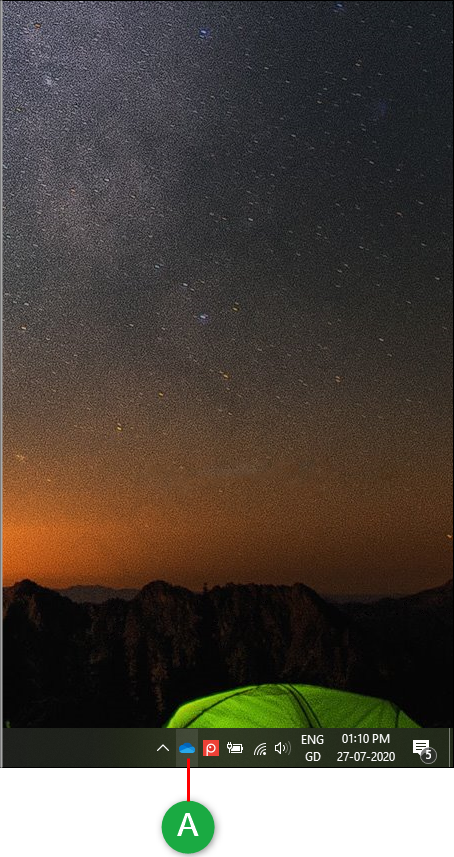
Microsoft OneDrive will open.
(A) Left-Click on the 'View online' button.
Microsoft OneDrive will open.
(A) Left-Click on the 'View online' button.
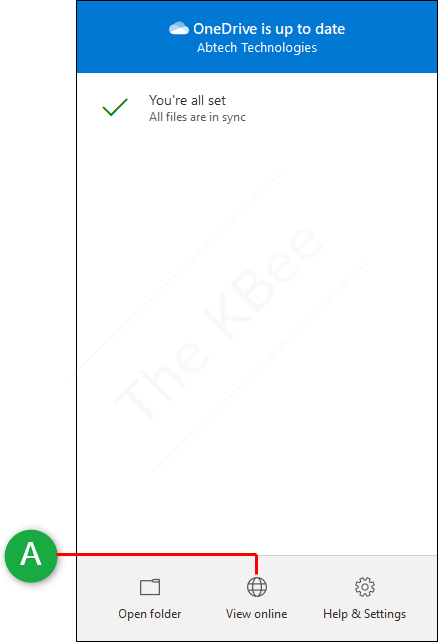
The 'Microsoft Sign in' page will open in your default web browser.
(A) Left-Click in the 'Email, phone, or Skype' field and type your email address.
(B) Left-Click on the 'Next' button.
The 'Microsoft Sign in' page will open in your default web browser.
(A) Left-Click in the 'Email, phone, or Skype' field and type your email address.
(B) Left-Click on the 'Next' button.
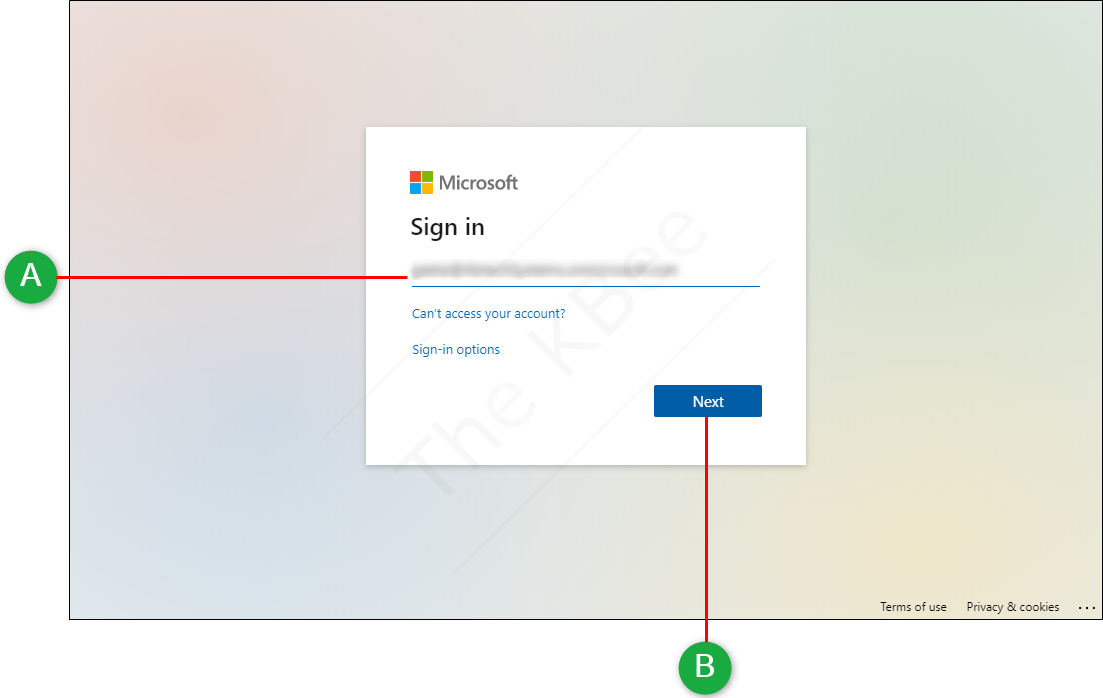
The 'Enter password' page will open.
(A) Left-Click in the 'Enter password' field and type your password.
(B) Left-Click on the 'Sign in' button.
The 'Enter password' page will open.
(A) Left-Click in the 'Enter password' field and type your password.
(B) Left-Click on the 'Sign in' button.
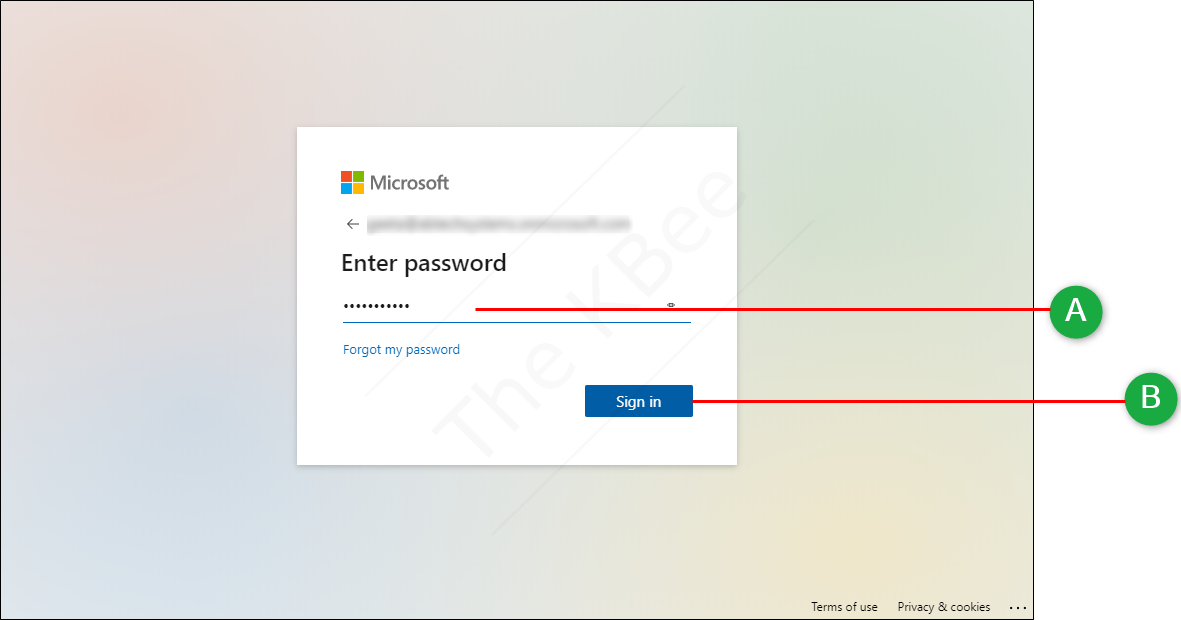
The 'OneDrive' window will open.
(A) Left-Click on the 'Settings' button to display the drop-down menu.
The 'OneDrive' window will open.
(A) Left-Click on the 'Settings' button to display the drop-down menu.
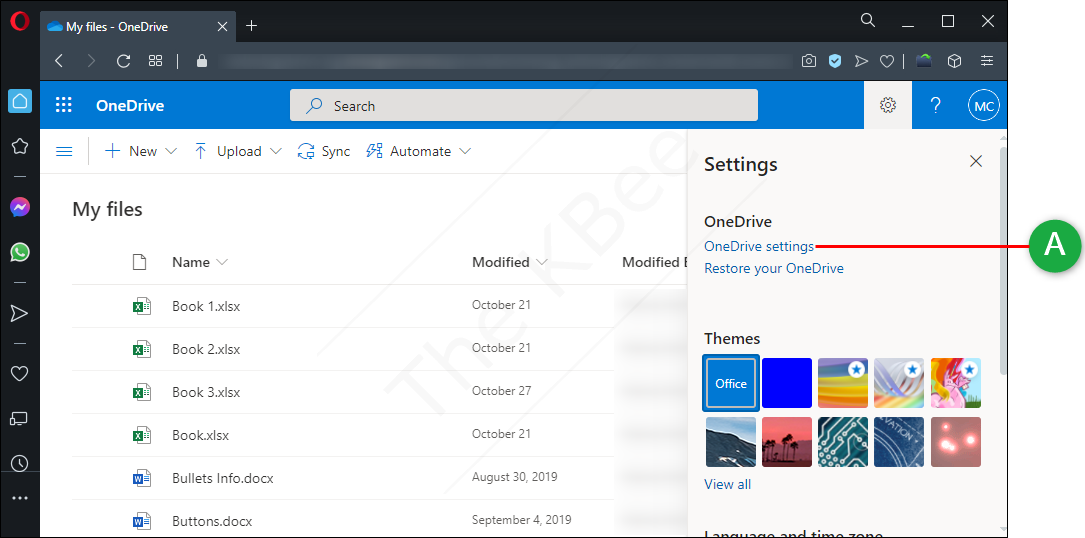
The 'Settings' drop-down menu will be displayed.
(A) Left-Click on the 'OneDrive settings' menu option.
The 'Settings' drop-down menu will be displayed.
(A) Left-Click on the 'OneDrive settings' menu option.
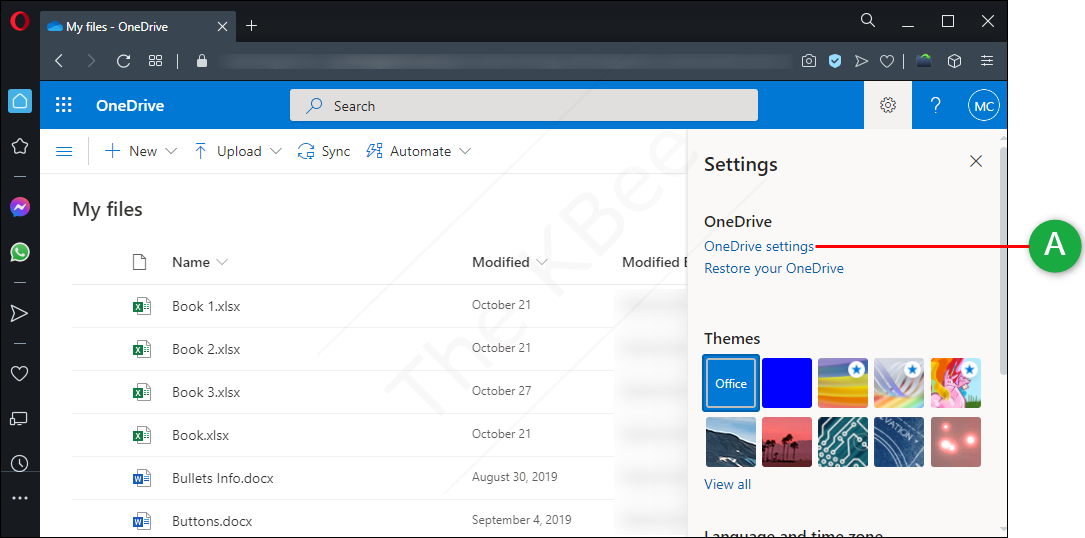
The 'Notification Settings' page will open.
(A) Left-Click on the 'More Settings' menu option.
The 'Notification Settings' page will open.
(A) Left-Click on the 'More Settings' menu option.
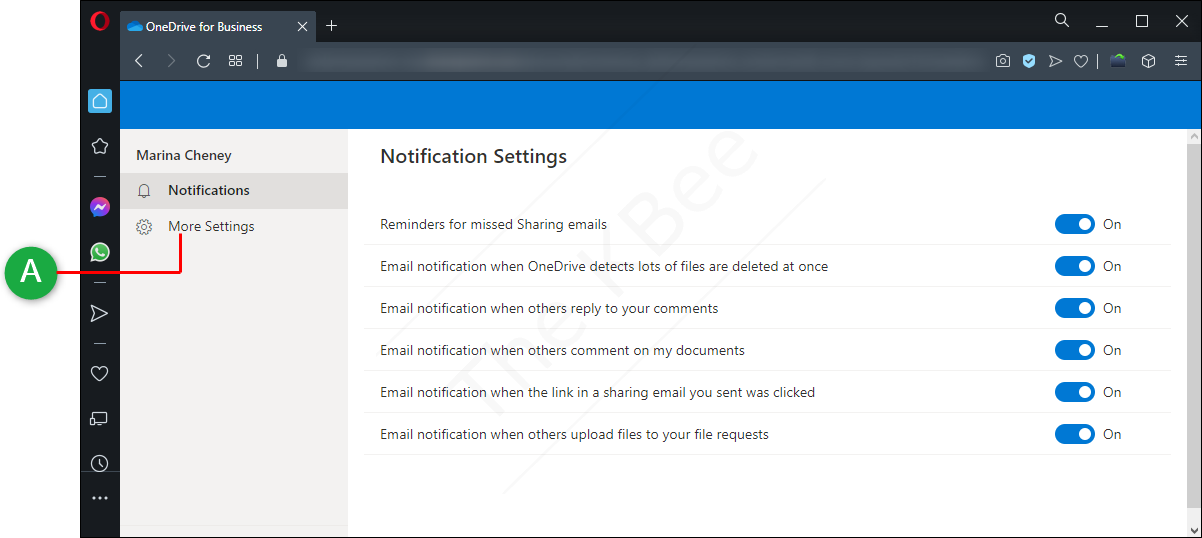
The 'More Settings' page will open.
(A) Left-Click on the 'Regional settings' menu option.
The 'More Settings' page will open.
(A) Left-Click on the 'Regional settings' menu option.
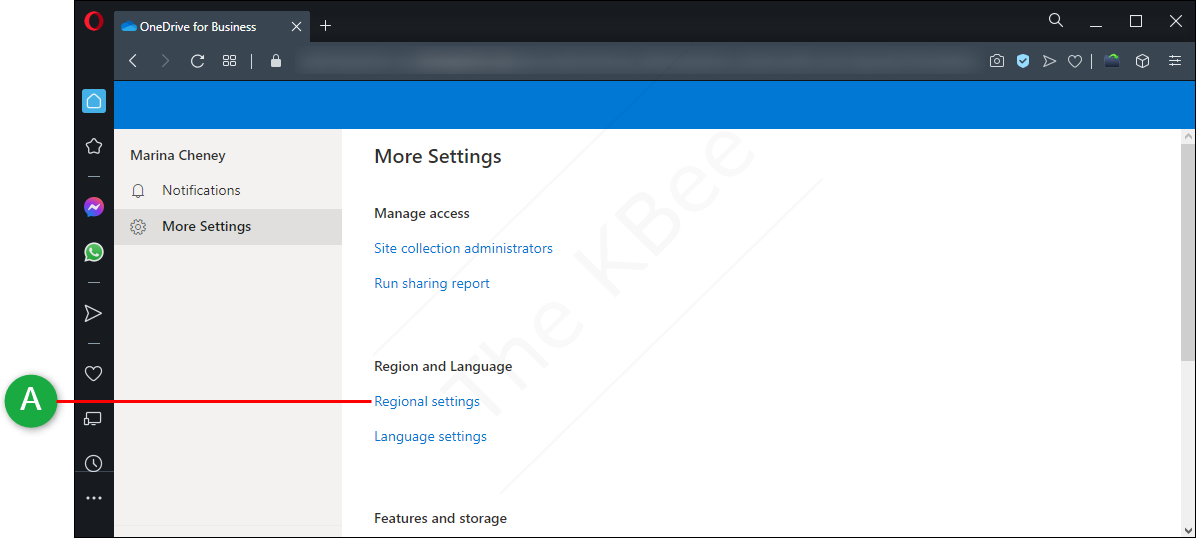
The 'Regional Settings' page will open.
(A) Left-Click on the 'About me' menu option.
The 'Regional Settings' page will open.
(A) Left-Click on the 'About me' menu option.
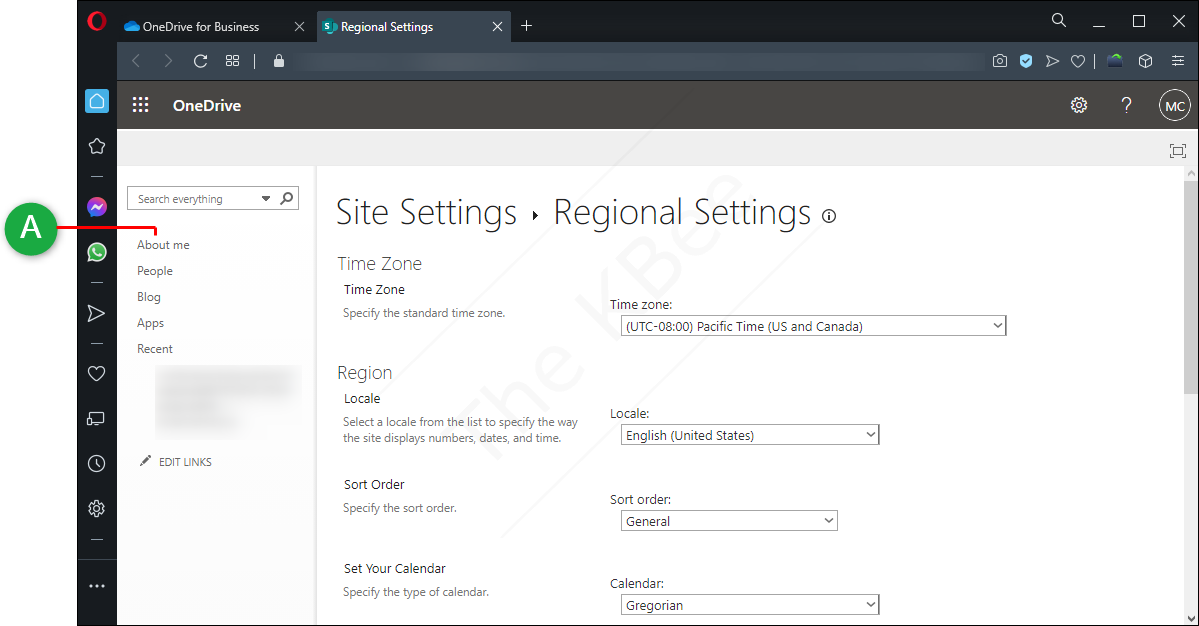
Your profile will open.
(A) Left-Click on the person you would like to send an email to.
NOTE - You may have to scroll down to see this option on your screen.
Your profile will open.
(A) Left-Click on the person you would like to send an email to.
NOTE - You may have to scroll down to see this option on your screen.
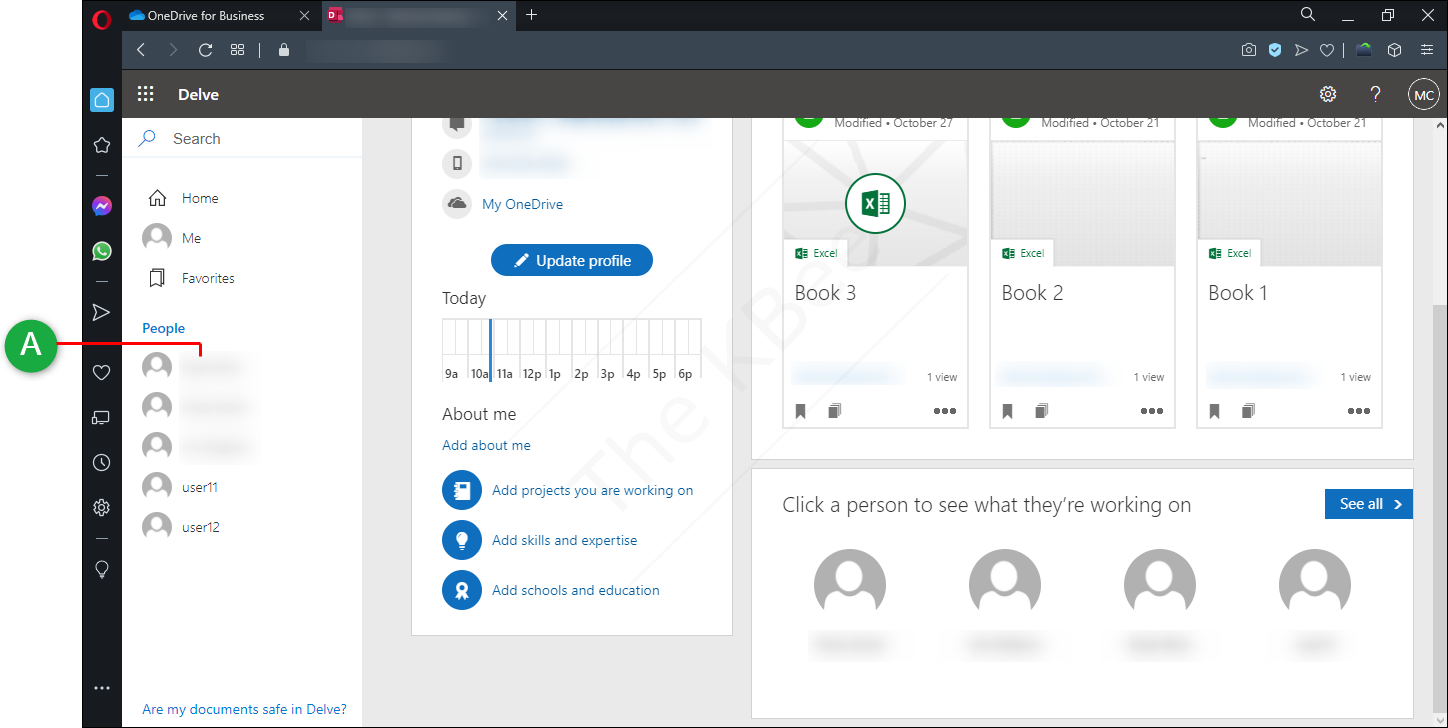
The profile for the selected person will open.
(A) Left-Click on the 'Send email' menu option.
The profile for the selected person will open.
(A) Left-Click on the 'Send email' menu option.
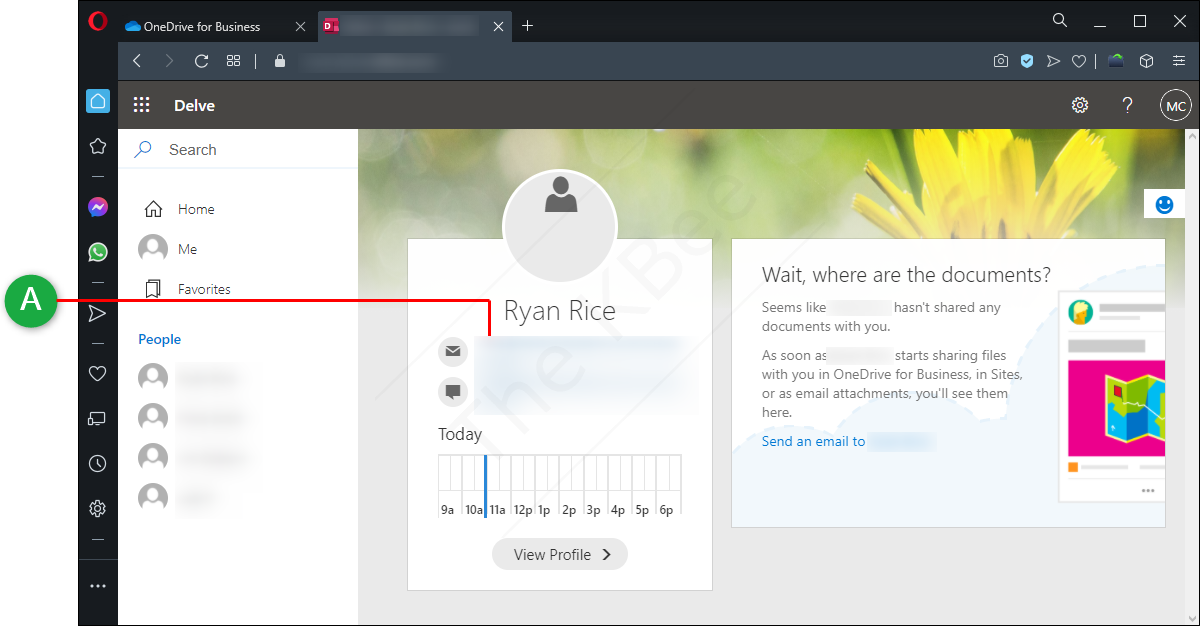
The 'How do you want to open this?' window will open for some users.
(A) Left-Click on the email program you would like to use.
(B) Left-Click in the 'Always use this app' checkbox and place a checkmark in the box to save your preference.
(C) Left-Click on the 'OK' button.
The 'How do you want to open this?' window will open for some users.
(A) Left-Click on the email program you would like to use.
(B) Left-Click in the 'Always use this app' checkbox and place a checkmark in the box to save your preference.
(C) Left-Click on the 'OK' button.
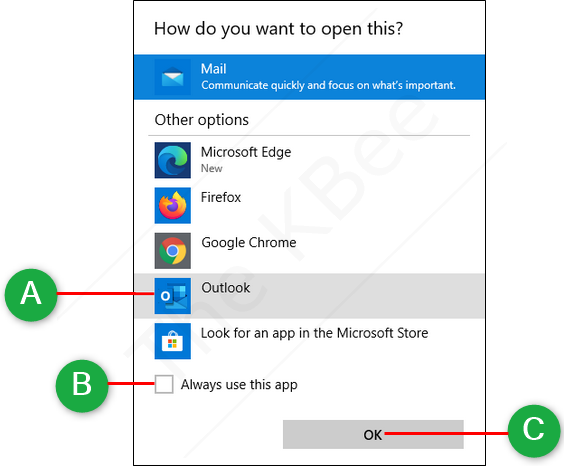
A new email will open with the email address for the selected person already populated in your default email program.
(A) Left-Click in the 'Subject' field and type the subject of your email.
(B) Left-Click in the body of the email and type your message.
(C) Left-Click on the 'Send' button.
A new email will open with the email address for the selected person already populated in your default email program.
(A) Left-Click in the 'Subject' field and type the subject of your email.
(B) Left-Click in the body of the email and type your message.
(C) Left-Click on the 'Send' button.
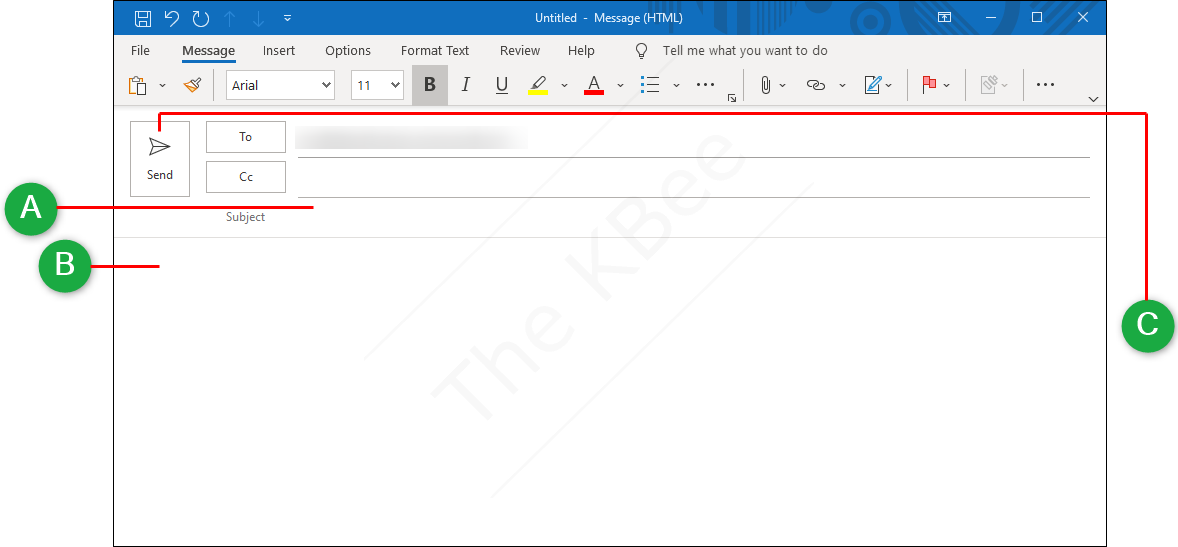
Congratulations! You successfully sent an email to a teammate in Microsoft OneDrive.
Congratulations! You successfully sent an email to a teammate in Microsoft OneDrive.
